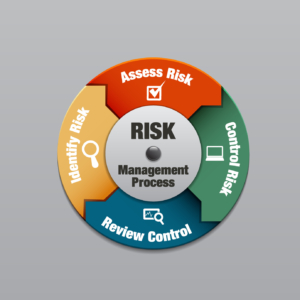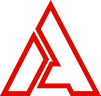
COMP 101- Microsoft Office 2016 Outlook Part 1, Course Bundle Package
$297.00
Course Length: Weeks
Course Hours:
Get the “Houston’s Educational Career Center Course Bundle” and SAVE
A comprehensive overview of COMP-101-Microsoft Office 2016 Outlook Part 1 Course Bundle Package
Outline
Lesson 1: Getting Started with Outlook 2016
TOPIC A: Navigate the Outlook Interface
E-mail
E-mail Addresses
Microsoft Outlook 2016
Items and Folders
Components of the Outlook Interface
Components of the Ribbon
The Backstage View
The Mail Workspace
Mail Folders
Read and Unread Messages
Message Icons
The Calendar Workspace
The People Workspace
Additional Outlook Tools
Peeks
Activity 1-1
TOPIC B: Perform Basic E-mail Functions
The Message Form
Message Form Tabs
Inline Replies
Replying to Messages
Forwarding Messages
Print Options
Moving Messages
The Deleted Items Folder
The Clutter Folder
Activity 1-2
TOPIC C: Use Outlook Help
Using Tell Me
Accessing Advanced Help Options
Activity 1-3
Summary
Review Questions
Lesson 2: Composing Messages
TOPIC A: Create an E-mail Message
The Address Book
Microsoft Exchange Server
Global Address List
MailTips
Activity 2-1
TOPIC B: Check Spelling and Grammar
The AutoCorrect Feature
The Spelling and Grammar Checker
Components of the Spelling and Grammar Dialog Box
Activity 2-2
TOPIC C: Format Message Content
Message Formats
Font Options
Paste Options
Paste Special
Live Preview
The Mini Toolbar
Activity 2-3
TOPIC D: Attach Files and Items
Attachments
Saving Attachments
Creating Attachments
Outlook Items as Attachments
Attachment Reminder
Activity 2-4
TOPIC E: Enhance an E-mail Message
The Illustrations Group
SmartArt
The Screenshot Tool
The Text Group
Quick Parts
WordArt
Contextual Tabs
The Background Removal Tool
Galleries
Styles
Themes
Activity 2-5
TOPIC F: Manage Automatic Message Content
Stationery and Themes
Font Options
Signatures
Activity 2-6
Summary
Review Questions
Lesson 3: Reading and Responding to Messages
TOPIC A: Customize Reading Options
Desktop Alerts
Pane Views
Message Preview
Conversations
Mail Options
Activity 3-1
TOPIC B: Work with Attachments
Attachment Preview
Printing Attachments
Activity 3-2
TOPIC C: Manage Your Message Responses
The InfoBar
Voting Options
Tracking Options
The Resend Option
The Recall Option
Activity 3-3
Summary
Review Questions
Lesson 4: Managing Your Messages
TOPIC A: Manage Messages Using Tags, Flags, and Other Commands
Marking Messages as Unread/Read
Color Categories
Flagging Messages for Follow-Up
Follow-Up Flag Options
The Ignore Conversation Command
Clean Up Commands
Activity 4-1
TOPIC B: Organize Messages Using Folders
Default E-mail Folders
E-mail Folders on the Server
Personal Folders
Activity 4-2
Summary
Review Questions
Lesson 5: Managing Your Calendar
TOPIC A: View the Calendar
Types of Calendar Entries
Calendar Grid Arrangement Options
The Weather Bar
The Daily Task List
Calendar Layout Options
Overlaying Calendars with Schedule View
Deleting Calendars
Activity 5-1
TOPIC B: Manage Appointments
The Appointment Form
Creating Recurring Events
Reminders
Show As Options
The Private Option
Categorizing Appointments
Setting Appointment Priority
Searching Appointments
Printing Appointments
Forwarding Appointments
Activity 5-2
TOPIC C: Manage Meetings
The Meeting Scheduling Process
The Meeting Form
The Room Finder Pane
The Scheduling Assistant
Sharing Meeting Notes Using OneNote
Meeting Response Options
Updating a Meeting Request
Cancelling a Meeting
Proposing a New Time for a Meeting
Activity 5-3
TOPIC D: Print Your Calendar
Calendar Print Styles
Activity 5-4
Summary
Review Questions
Lesson 6: Managing Your Contacts
TOPIC A: Create and Update Contacts
Contacts
The People Workspace
The Contact Form
Linking Contact Notes to a Contact
Tagging Contacts
Secondary Address Books
Importing Contacts
Forwarding Contacts
Deleting Contacts
Activity 6-1
TOPIC B: View and Organize Contacts
Electronic Business Cards
Contact Views
The People Pane
The Search People Tool
Contacts Print Styles
Activity 6-2
Summary
Review Questions
Lesson 7: Working with Tasks and Notes
TOPIC A: Create Tasks
Tasks
Task Form
Creating Recurring Tasks
Task Views
Server Tasks
Task Options
Print Tasks
Activity 7-1
TOPIC B: Manage Tasks
Searching Tasks
Assign Tasks
Tagging Tasks
Marking a Task as Complete
Moving Tasks
Activity 7-2
TOPIC C: Manage Notes
Notes
Note Form
Note Views
Categorizing Notes
Printing Notes
Activity 7-3
Summary
Review Questions
Lesson 8: Customizing the Outlook Environment
TOPIC A: Customize the Outlook Interface
Setting General Outlook Options
Customizing Quick Access Toolbar Buttons
Moving the Quick Access Toolbar
Minimizing the Ribbon Interface
Customizing the Ribbon
Resetting Customizations
Activity 8-1
TOPIC B: Create and Manage Quick Steps
Quick Steps
Using Quick Steps
Creating Quick Steps
The Manage Quick Steps Dialog Box
Resetting Quick Steps
Activity 8-2
Summary
Review Questions
Lesson Labs
Lesson 1
Lesson Lab 1-1
Lesson 2
Lesson Lab 2-1
Lesson Lab 2-2
Lesson Lab 2-3
Lesson 3
Lesson Lab 3-1
Lesson 4
Lesson Lab 4-1
Lesson 5
Lesson Lab 5-1
Lesson Lab 5-2
Lesson 6
Lesson Lab 6-1
Lesson 7
Lesson Lab 7-1
Lesson 8
Lesson Lab 8-1
Course Wrap-Up
Post-Course Assessment
Course Summary
Next Steps
Appendices
Keyboard Shortcut Quick Reference Sheet
Glossary
Index
Internet Connection
- Broadband or High-Speed – DSL, Cable, and Wireless Connections
*Dial-Up internet connections will result in a diminished online experience. Classroom pages may load slowly and viewing large audio and video files may not be possible.
Hardware Requirements
- Processor – 2GHz Processor or Higher
- Memory – 1 GB RAM Minimum Recommended
* While our courses are accessible through multiple mobile learning platforms, some courses may include a CD or DVD with the Textbook, so you may need access to a computer with CD-ROM or DVD Drive.
PC Software Requirements
- Operating Systems – Windows 7 or higher
- Microsoft Office 2007 or higher. Also, you could use a general Word Processing application to save and open Microsoft Office formats (.doc, .docx, .xls, .xlsx, .ppt, .pptx)
- Internet Browsers – Google Chrome is highly recommended
- Cookies MUST be enabled
- Pop-ups MUST be allowed (Pop-up Blocker disabled)
- Kindle Reader App is needed for many of our courses (No special equipment needed. This can be downloaded for FREE onto your computer.)
- PowerPoint Viewer (if you do not have PowerPoint)
- Adobe PDF Reader
- QuickTime, Windows Media Player &/or Real Player
MAC Software Requirements
- Operating Systems – Mac OS x 10 or higher with Windows
- Mac office programs or a Word Processing application to save and open Microsoft Office formats (.doc, .docx, .xls, .xlsx, .ppt, .pptx)
- Internet Browsers- Google Chrome is highly recommended
- Cookies MUST be enabled
- Pop-ups MUST be allowed (Pop-up Blocker disabled)
- Kindle Reader App is needed for many of our courses (No special equipment needed. This can be downloaded for FREE onto your computer.)
- PowerPoint Viewer (if you do not have PowerPoint)
- Adobe PDF Reader
- Apple QuickTime Media Player
- Courses that include a CD-ROM or DVD may require an external drive and Parallels software to view.
How long does it take to complete a course?
When you register for a course(s), you will receive a start date and the time frame it takes to complete the program. Once the course begins, each course is self-paced, so you can start and stop each learning module at your own pace. However, you must complete the course within the time frame to receive a certification.
What happens if I do not have enough time to complete the course within the time frame provided?
If you don’t finish the course in the time frame, you will not receive a certification. The time frame allotted to complete each course has been based on each learner giving a concerted effort to complete the course, plus the number of hours it takes to learn the information and obtain the certification. Therefore, the time frame for each course has been calculated to ensure successful completion of the course. However, if for some reason a learner is unable to complete the course, you will have to re-enroll in the course and you will be required to pay the course price in effect at the time of re-enrollment.
Once enrolled in the course, and I realize that I can’t complete the course can I get a refund?
There are NO REFUNDS once you enroll in a course. However, if you are suddenly deployed while pursuing a certification course, we will work with you to ensure you complete your studies. Learners who need to delay their course for medical reasons, may be eligible to transfer their course(s) to a future term. A medical withdrawal will be considered only if accompanied by:
A written verification and phone verification from a medical doctor stating the student cannot complete the course due to illness or disability. Please not the doctor’s note must be in English to be considered.
You can contact our office at: info@aperionglobalinstitute.com
Are there any additional materials and/or books I am required to buy for a course?
No, everything you need is included in the course. Some courses will suggest additional materials/books that can help you grasp the information better, or expand your knowledge about a topic. However, you are not required to purchase the additional information.
Are there exams I will have to take in a course?
Yes, there are exams in each course to access your knowledge of the material. You will be required to pass those exams to successful complete the course. The type of exams you will take vary. They can range from multiple choice questions, essays, short answers, and/or video/audio submissions. If you diligently study and complete the assignments for each course, you will be prepared to pass the exams in the course(s).
Can I get financial assistance?
Aperion Global Institute (AGI) courses are non-credit courses, so they do not qualify for federal assistance in the United States, and AGI does not provide financial assistance. In some states, a vocational program, military program, or workforce development program will pay for qualified learners to take courses. You will be responsible for qualifying for financial assistance through those agencies and/or programs. For international students, you will also have to follow the guidelines and requirements regarding financial assistance at your institution or program.
What happens when I complete a course?
Upon successful completion of a course, within three (3) days you will receive a certification by email. You are free to save and print the certification for your educational and career needs. If for some reason you do not receive the certification, or can’t save or print the certification please contact our office at: info@aperionglobalinstitute.com
Once I provide an employer with the certification, am I guaranteed a job?
AGI does not provide direct job placement services after successfully completing a course. However, the certification you receive informs a potential employer that you have acquired the skills and knowledge to obtain employment, in most cases. We recommend that learners conduct research on the job market to make sure you have the required job skills and expertise.
What software or hardware do I need, and what are the system requirements to take courses?
To take our courses, you must have access to a computer and the internet. You can use a Mac and/or PC., tablet, phone. You don’t have to use the same device to log-in for the course(s). We recommend that you have a word-processing program (Microsoft Word is the best), Abode Player, and the latest version of a free web browser such as Chrome, Firefox, Internet Explorer, Microsoft Edge, etc.
When can I start the courses?
You can start the courses on the start date only. Once the course starts, you are free to access the course anytime, anywhere, and as many times as you want with an internet connection. Please note: There are no refunds once you enroll in a course(s).
Can I receive CEU credit for courses that I successfully complete?
Please do not assume that all courses that you take and successfully complete are eligible for CEU certification. If you are seeking CEU certification for a course, we strongly recommend that you contact your institution and establish eligibility for the courses you plan to take BEFORE you enroll in a course. Although we provide you with a certificate for successfully completing a course, it is solely your responsibility to ensure that the course you enroll in and the certificate meets CEU requirements for your profession.