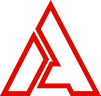
COMP 102- Microsoft Office 2016 Word Part 2, Course Bundle Package
$405.00
Course Length: 8 Weeks
Course Hours: 18
Get the “Houston’s Educational Career Center Course Bundle and SAVE $
A comprehensive overview of COMP-102- Microsoft Office 2016 Word Part 2, Course Bundle Package
| Outline | Course Outline About This Course |
|---|
Internet Connection
- Broadband or High-Speed – DSL, Cable, and Wireless Connections
*Dial-Up internet connections will result in a diminished online experience. Classroom pages may load slowly and viewing large audio and video files may not be possible.
Hardware Requirements
- Processor – 2GHz Processor or Higher
- Memory – 1 GB RAM Minimum Recommended
* While our courses are accessible through multiple mobile learning platforms, some courses may include a CD or DVD with the Textbook, so you may need access to a computer with CD-ROM or DVD Drive.
PC Software Requirements
- Operating Systems – Windows 7 or higher
- Microsoft Office 2007 or higher. Also, you could use a general Word Processing application to save and open Microsoft Office formats (.doc, .docx, .xls, .xlsx, .ppt, .pptx)
- Internet Browsers – Google Chrome is highly recommended
- Cookies MUST be enabled
- Pop-ups MUST be allowed (Pop-up Blocker disabled)
- Kindle Reader App is needed for many of our courses (No special equipment needed. This can be downloaded for FREE onto your computer.)
- PowerPoint Viewer (if you do not have PowerPoint)
- Adobe PDF Reader
- QuickTime, Windows Media Player &/or Real Player
MAC Software Requirements
- Operating Systems – Mac OS x 10 or higher with Windows
- Mac office programs or a Word Processing application to save and open Microsoft Office formats (.doc, .docx, .xls, .xlsx, .ppt, .pptx)
- Internet Browsers- Google Chrome is highly recommended
- Cookies MUST be enabled
- Pop-ups MUST be allowed (Pop-up Blocker disabled)
- Kindle Reader App is needed for many of our courses (No special equipment needed. This can be downloaded for FREE onto your computer.)
- PowerPoint Viewer (if you do not have PowerPoint)
- Adobe PDF Reader
- Apple QuickTime Media Player
- Courses that include a CD-ROM or DVD may require an external drive and Parallels software to view.
How long does it take to complete a course?
When you register for a course(s), you will receive a start date and the time frame it takes to complete the program. Once the course begins, each course is self-paced, so you can start and stop each learning module at your own pace. However, you must complete the course within the time frame to receive a certification.
What happens if I do not have enough time to complete the course within the time frame provided?
If you don’t finish the course in the time frame, you will not receive a certification. The time frame allotted to complete each course has been based on each learner giving a concerted effort to complete the course, plus the number of hours it takes to learn the information and obtain the certification. Therefore, the time frame for each course has been calculated to ensure successful completion of the course. However, if for some reason a learner is unable to complete the course, you will have to re-enroll in the course and you will be required to pay the course price in effect at the time of re-enrollment.
Once enrolled in the course, and I realize that I can’t complete the course can I get a refund?
There are NO REFUNDS once you enroll in a course. However, if you are suddenly deployed while pursuing a certification course, we will work with you to ensure you complete your studies. Learners who need to delay their course for medical reasons, may be eligible to transfer their course(s) to a future term. A medical withdrawal will be considered only if accompanied by:
A written verification and phone verification from a medical doctor stating the student cannot complete the course due to illness or disability. Please not the doctor’s note must be in English to be considered.
You can contact our office at: info@aperionglobalinstitute.com
Are there any additional materials and/or books I am required to buy for a course?
No, everything you need is included in the course. Some courses will suggest additional materials/books that can help you grasp the information better, or expand your knowledge about a topic. However, you are not required to purchase the additional information.
Are there exams I will have to take in a course?
Yes, there are exams in each course to access your knowledge of the material. You will be required to pass those exams to successful complete the course. The type of exams you will take vary. They can range from multiple choice questions, essays, short answers, and/or video/audio submissions. If you diligently study and complete the assignments for each course, you will be prepared to pass the exams in the course(s).
Can I get financial assistance?
Aperion Global Institute (AGI) courses are non-credit courses, so they do not qualify for federal assistance in the United States, and AGI does not provide financial assistance. In some states, a vocational program, military program, or workforce development program will pay for qualified learners to take courses. You will be responsible for qualifying for financial assistance through those agencies and/or programs. For international students, you will also have to follow the guidelines and requirements regarding financial assistance at your institution or program.
What happens when I complete a course?
Upon successful completion of a course, within three (3) days you will receive a certification by email. You are free to save and print the certification for your educational and career needs. If for some reason you do not receive the certification, or can’t save or print the certification please contact our office at: info@aperionglobalinstitute.com
Once I provide an employer with the certification, am I guaranteed a job?
AGI does not provide direct job placement services after successfully completing a course. However, the certification you receive informs a potential employer that you have acquired the skills and knowledge to obtain employment, in most cases. We recommend that learners conduct research on the job market to make sure you have the required job skills and expertise.
What software or hardware do I need, and what are the system requirements to take courses?
To take our courses, you must have access to a computer and the internet. You can use a Mac and/or PC., tablet, phone. You don’t have to use the same device to log-in for the course(s). We recommend that you have a word-processing program (Microsoft Word is the best), Abode Player, and the latest version of a free web browser such as Chrome, Firefox, Internet Explorer, Microsoft Edge, etc.
When can I start the courses?
You can start the courses on the start date only. Once the course starts, you are free to access the course anytime, anywhere, and as many times as you want with an internet connection. Please note: There are no refunds once you enroll in a course(s).
Can I receive CEU credit for courses that I successfully complete?
Please do not assume that all courses that you take and successfully complete are eligible for CEU certification. If you are seeking CEU certification for a course, we strongly recommend that you contact your institution and establish eligibility for the courses you plan to take BEFORE you enroll in a course. Although we provide you with a certificate for successfully completing a course, it is solely your responsibility to ensure that the course you enroll in and the certificate meets CEU requirements for your profession.





